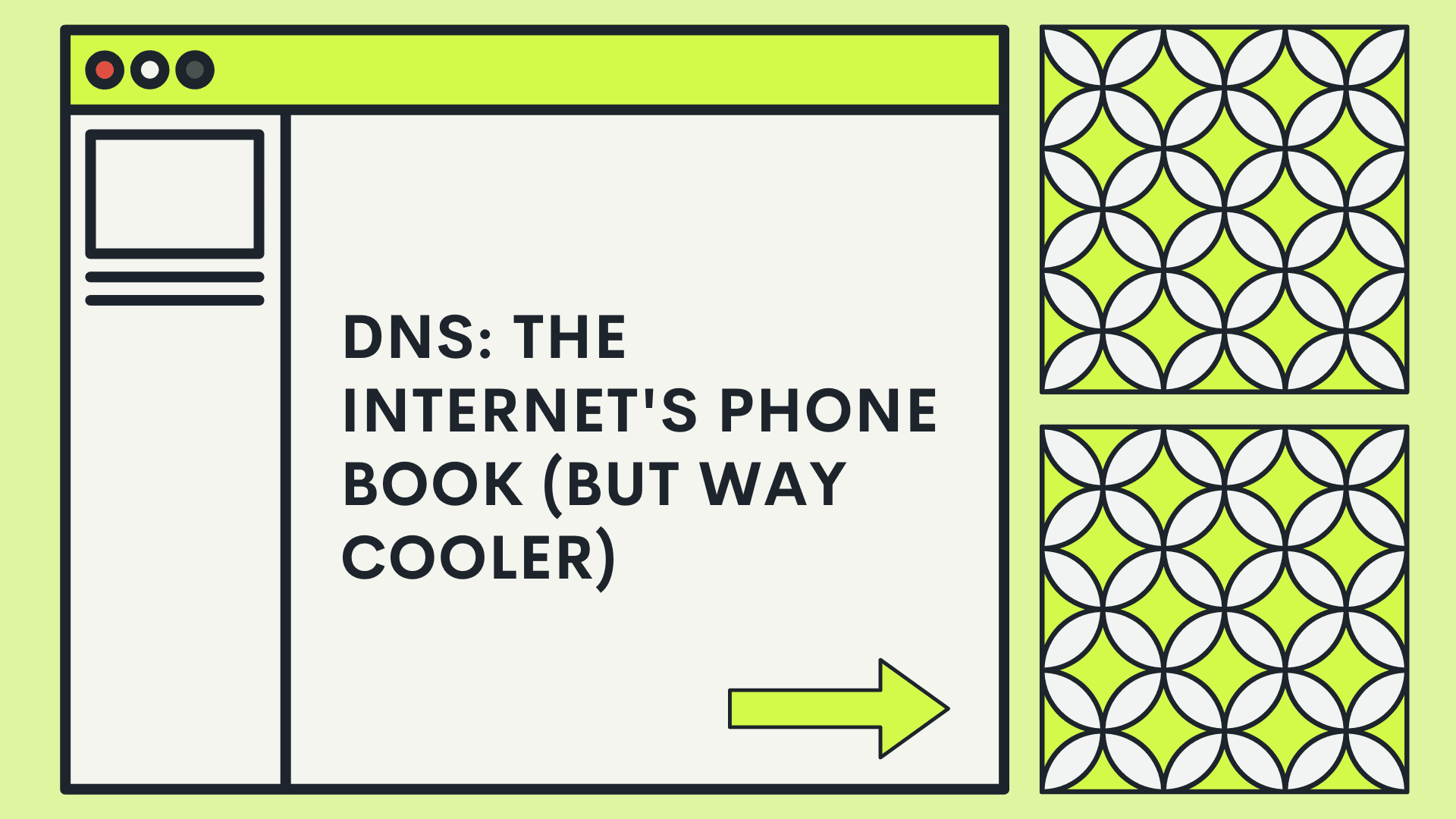Ever wondered how your computer knows where to find "www.blossomagency.us"? It's not magic (though it's pretty close). It's DNS in action! Let's break it down and experiment with this crucial internet infrastructure.
What's DNS, Anyway?
DNS is like a massive, distributed phonebook for the internet. Instead of looking up names to find phone numbers, it looks up domain names to find IP addresses. But it's way more complex (and interesting) than your grandma's old phone directory.
The DNS Lookup Process: A Wild Goose Chase (But Efficient)
Let's follow the journey of a DNS request:
You type "www.blossomagency.us" into your browser.
Your computer checks its local DNS cache. (Nothing there? Let's keep going!)
It asks your ISP's DNS resolver. (Still nothing? The plot thickens!)
The resolver asks a root nameserver. (These are like the wise elders of the internet.)
The root server directs to a TLD (Top-Level Domain) nameserver for ".us".
The TLD nameserver points to the authoritative nameserver for "blossomagency.us".
Finally, we get the IP address!
Sounds like a lot of steps, right? But it happens in milliseconds!
Experiment Time!
Let's put on our lab coats and do some DNS sleuthing:
Open your command prompt or terminal.
Type
nslookup www.example.com(or any website you like).Hit Enter and watch the magic happen!
You should see something like this:
Server: 192.168.1.1
Address: 192.168.1.1#53
Non-authoritative answer:
Name: www.example.com
Address: 93.184.216.34
Analysis:
The first two lines show your DNS server (probably your router).
The "Non-authoritative answer" means this info came from a cache, not directly from the authoritative nameserver.
We got the IP address! Success!
DNS Caching: Speed Dating for Computers
DNS uses caching at various levels to speed things up. It's like your computer and your ISP keeping a cheat sheet of popular websites.Experiment:
Run the
nslookupcommand again for the same website.Compare the response time to the first query.
Hypothesis: The second query should be faster due to caching.
When DNS Goes Wrong: Troubleshooting Like a Pro
Sometimes, DNS can be a pain. Here are some common issues and how to diagnose them:
Can't access a website? Try
ping website.com. If it resolves to an IP but you still can't access it, it's not a DNS problem.Suspiciously slow browsing? Your DNS server might be having issues. Try changing it to a public DNS server like Google's (8.8.8.8) or Cloudflare's (1.1.1.1).
The Future of DNS: It's Getting Encrypted!
Traditional DNS queries are sent in plain text. Yikes! Enter DNS over HTTPS (DoH) and DNS over TLS (DoT). These encrypt your DNS queries, adding a layer of privacy.Experiment:
Check if your browser supports DoH (most modern browsers do).
Enable it and see if you notice any difference in browsing speed or security warnings.
DNS - The Unsung Hero of the Internet
DNS might not be the flashiest part of the internet, but it's crucial. Without it, we'd all be memorizing IP addresses like some sort of digital phone book. Next time you effortlessly load a website, give a little nod to DNS – it's working hard behind the scenes!